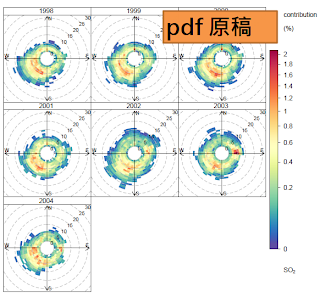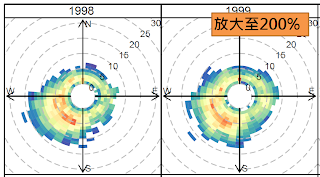# 本篇文章說明在Windows 環境中利用wubi免費軟體安裝 Ubuntu.
# step 1 下載 wubi
連結wubi 首頁,
http://wubi-installer.org/
選取 [Get the installer]
選取 [Not now, take me to the download]
按 [儲存]
# step 2 安裝32位元 Ububtu
因執行環境為 Windows 7 - 64位元, 因此預設安裝64位元Ubuntu, 如果希望安裝 32位元Ubuntu, 則須執行此步驟, 否則直接採用step 3.
選取 wubi.exe, 按 右鍵 \ 建立捷徑
按 右鍵 \ 內容 \ 目標中最後輸入 「--32bit」, 按 確定.
雙按此捷徑即可安裝 32位元 Ubuntu.
# step 3 安裝64位元 Ububtu
選取 wubi.exe
Ubuntu安裝程式畫面中輸入 使用者名稱, 密碼.
安裝畫面.
安裝完成後選取 控制台 \ 程式和功能 會包括 Ubuntu 的程式, 如果將來不再使用, 按 [解除安裝變更] 即可移除 Ubuntu.
# step 4 使用 Ububtu
重新開機會有二個選項 Windows 7 與 Ubuntu, 選取第2個 Ubuntu 即可使用 Ubuntu.